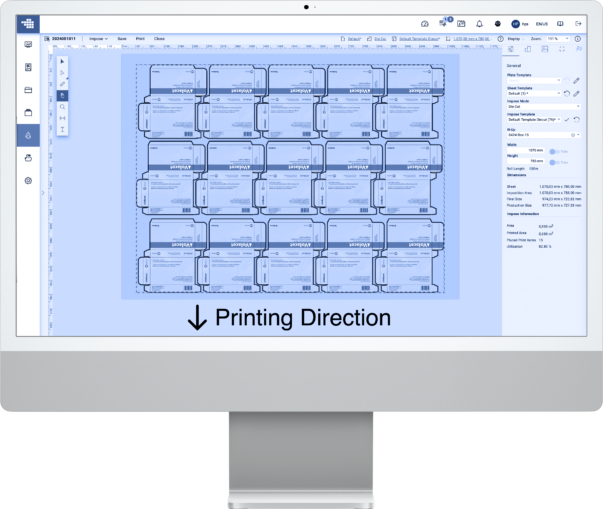Manage One-Ups and N-Ups
I got my eyes on you: Keeping track of all the One-Ups and N-Ups can be a challenge, but not with the DieCut Library. Once all the One-Ups and N-Ups are uploaded and correctly mapped, finding the right One-Up or N-Up is as easy as pie with the help of filters.
One-Ups can be created by uploading a CF2 or PDF file, extracting a Dieline from the Print Item, or generating a Regular Shape. The same applies to N-Ups: they can be added to the Library by uploading a CF2 or PDF file, creating an Imposition, or generating an N-Up from a One-Up.
With everything in the DieCut Library at your fingertips, you can effortlessly find and use your N-Ups whenever needed. Keep everything organized in the DieCut Library and streamline your daily tasks.


Merge One-Ups and N-Ups
Merge it together: Placing One-Ups on a N-Up couldn’t be simpler. With the Impose Editor, just a few clicks are all it takes to prepare your file for printing. You can position Print Items individually or mix them as needed. Finally, customize your job with marks or adjust individual Print Items then save your work as a Production Job. Voila – effortless merging with flawless results!
Merge One-Ups with Artworks
Trouble with finalizing your Artwork? Nail it! Sometimes, your Artwork might not perfectly align with the One-Up. Keep calm! With the Print Item Editor, adjusting either the Artwork or the One-Up is as easy and accessible as ever. Simply select the desired One-Up in the One-Up tab and merge it with your Artwork. You can easily Reposition the One-Up or fine-tune the Artwork using various fitting methods. Everything is ready in just a few clicks.
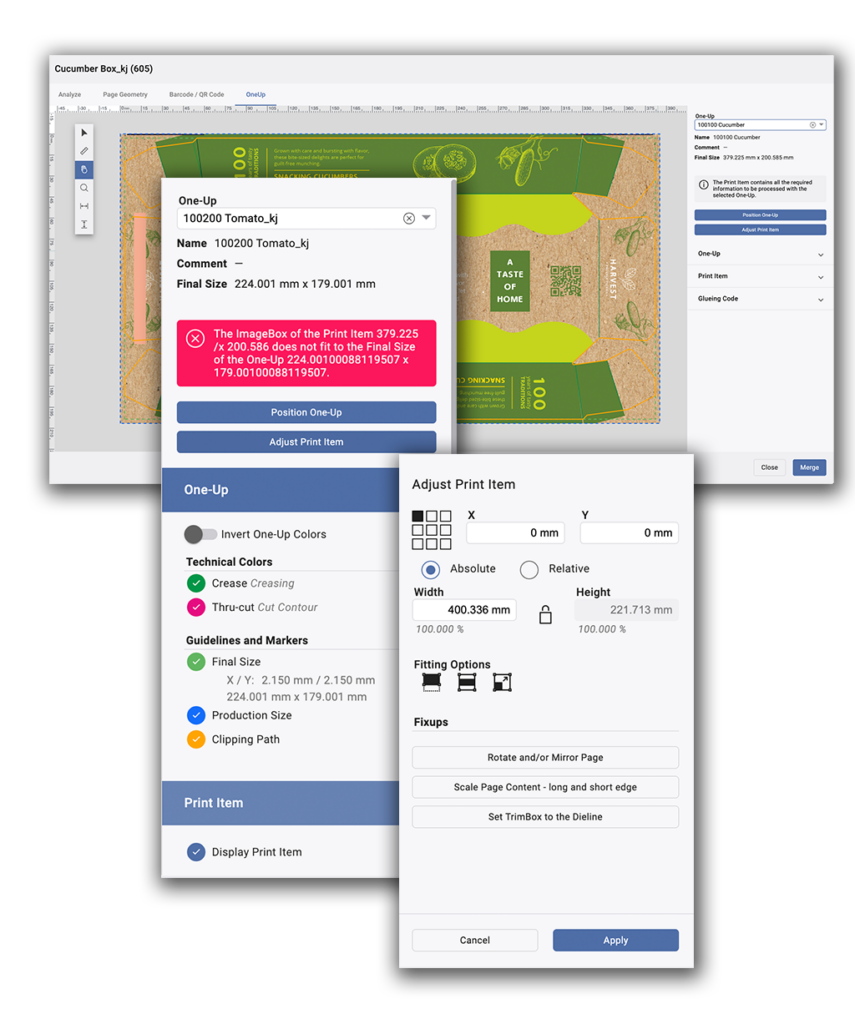
Hit the ground running.
Experience the full potential of our PDF editing Software with no commitment.
Whether you’re ready to dive in now or prefer a guided tour, we’ve got you covered.